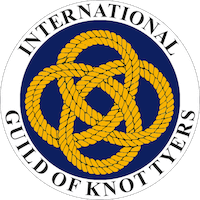For improved visibility, you may adjust the text size, font and colours used within your own web browser.
Font Type & Size
These changes will ensure that that any fonts or text sizes within this site are ignored by your web browser.
Internet Explorer
Adjust text size
- Navigate to View within the browser menu.
- Choose Text size.
- Select the appropriate text size, for example Larger.
In Internet Explorer 7 or above, you may also use the Zoom tool in the lower right hand corner of your browser window.
Alter font type
- Navigate to Tools within the browser menu.
- Open your Internet Options window.
- Under History, choose Fonts.
- Select your preferred font.
- Within Internet Options choose Accessibility.
- Select Ignore font styles specified on web pages.
- Select OK.
Netscape
Adjust text size
- Navigate to View within the browser menu.
- Select Text Zoom
- Select your preferred percentage.
Alter font type
- Navigate to Edit within the browser menu.
- Select Preferences.
- Under Appearance, select Fonts.
- Use the Proportional drodown to select your preferred font.
- Ensure that the Allow documents to use other fonts is unticked.
- Select OK until you leave the Preferences menu.
Firefox
Adjust text size
- Navigate to View within the browser menu.
- Highlight Zoom.
- Select Zoom In as many times as necessary.
Alter font type
- Navigate to Tools within the browser menu.
- Select Options.
- Select Main
- Under Fonts & Colors, select your preferred font.
- Under Advanced, ensure that Allow pages to use their own fonts… is unticked.
- Select OK until you leave the Options menu.
Colour of Text & Background
These changes should ensure that pages are displayed using your chosen colours.
Internet Explorer
- Navigate to Tools within the browser menu.
- Open your Internet Options window.
- Under History choose Colors.
- Change the text, background colour and/or the colour in which links appear.
- Select OK.
- Within Internet Options choose Accessibility.
- Select Ignore colours specified on Web pages.
- Select OK.
Netscape
- Navigate to Edit within the browser menu.
- Select Preferences
- Under Appearance.
- Under Preferences, navigate to Colors.
- Choose your preferred colours.
- Tick Use my chosen colours….
- Select OK until you leave the Preferences menu.
Firefox
- Navigate to Tools within the browser menu.
- Select Options.
- Under Content. Fonts & Colours, select Colours.
- Set your preferred colours.
- Ensure that the box labelled Allow pages to choose theor own colours… is unticked
- Select OK until you leave the Options menu.
Accessibility Resources
The following links explain the many ways you can make the web more accessible to you.